You can centrally monitor Data Protection Manager (DPM) server, state of the data protection and protected servers using the Microsoft System Center Operations Manager (SCOM). The following high level steps are involved in properly configuring the monitoring for DPM servers:
- Complete DPM pre-requisite
- Import DPM Management Pack (MP)
- Customize the thresholds if necessary
- Install SCOM Agent on the DPM server
- Enable Alert Forwarding if necessary
- Customize the monitoring view if necessary
Pre-requisite:
Make sure all the latest hotfixes and service packs are installed on the DPM server. I have created a list of all available hotfixes in my following Blog:
http://santhoshsivarajan.blogspot.com/2009/12/dpm-2007-hotfix-and-service-pack.html
Import DPM Management Pack
You need to import the DPM management pack before you can start monitoring the DPM server. For DPM servers, the DPM Management Pack monitors the state of DPM database and service health, server performance, and key indicators such as disk availability and configuration changes to volumes protected by DPM. For protected computers, the DPM Management Pack monitors the state of connectivity with DPM, data recovery operations for protected volumes, and replicas and recovery points that are stored on the DPM server. You can see more details in the following TechNet article:
http://technet.microsoft.com/en-us/library/bb968900.aspx
Installing DPM Management Pack (MP)
The following section explains the procedure of installing/importing the DPM Management Pack (MP):
1. In the SCOM Operations Console, select Administration tab
2. In the left pane, tight click the Management Pack option and select Import Management Packs.
3. On the Import Management Packs window, select Add from catalog option. This will access the Management Pack from online catalog. If you have already download the MP, you can use Add from disk option.
4. Enter DPM in the Find box and select the appropriate version of Management Pack. Click OK.
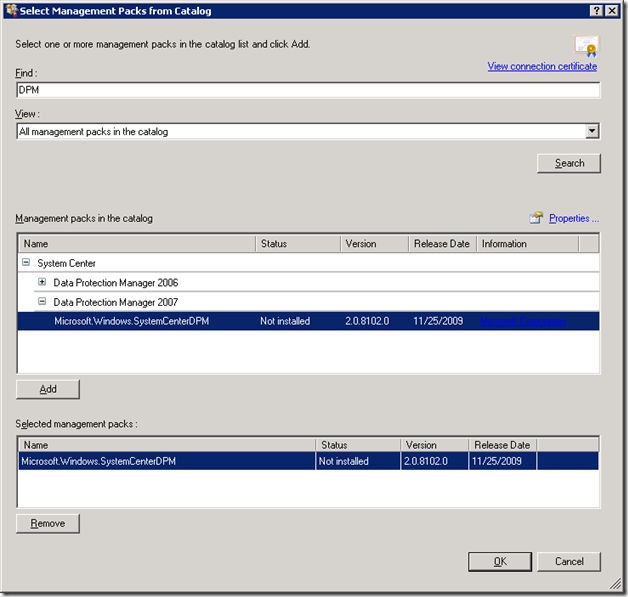
5. Select Install to start the import process.
6. After the import process is complete, and the dialog box displays an icon next to each management pack indicating success or failure of the importation, click Close
7. After the installation, make sure DPM management pack is list in the Management Pack folder. You can type DPM in the Look for box to search for DPM management pack.
The DPM Management Pack contains five rule groups:
- Performance
- Alerts
- Server
- Service Discovery
You can customize these rules and alerts based on your requirement.
Customizing Alert and Rules
1. Go to the Authoring tab select the Management Pack Object
2. From the middle pane, you can modify the thresholds as needed
Agent Installation
1. Next step in this process is to install SCOM agent on the DPM server.
2. In the Operations console, click the Administration tab.
3. At the bottom of the navigation pane, click Discovery Wizard.
4. On the Introduction page, click Next.
5. Select either Automatic computer discovery or Advanced discovery. If you are installing agent on one server, go with the Advanced Discovery option.
6. On the Discovery Method screen, select Browse for, or type-in computer names option and enter your DPM server name in the Browse window.
7. Click Next and complete the agent installation process.
Monitoring
When SCOM begins monitoring the DPM server, alerts that already existed on the DPM server before the SCOM agent was deployed are not automatically imported into SCOM. If you want to view the existing alerts in MOM, you can publish the existing alerts to SCOM to synchronize the MOM console with the Monitoring task area of DPM Administrator Console. You can see the details on my following Blog:
http://santhoshsivarajan.blogspot.com/2009/12/monitoring-dpm-using-microsoft.html
In the Monitoring tab, you will see the default monitoring options as displayed in the following screenshot:
You can customize the view based on your requirement. The DPM Management Pack User Guide is part of the Management Pack download. You can see more details in the user guide.

















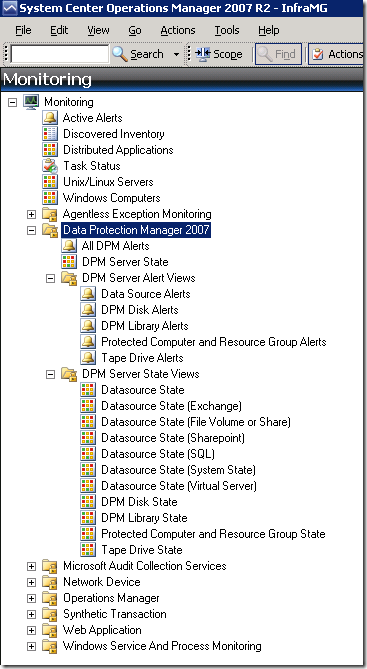




2 comments:
I struggled my head with this problem and couldn't get it solved. I started looking for a freelancer and found a team of friendly people called called ServerBuddies.
They provide quality remote server management, including troubleshooting, Server Management, Plesk Support, Server Maintenance, Server Monitoring, Server Troubleshooting and support at a affordable rates. They also provide Server Optimization, Plesk Support, Linux Support, cPanel Support and Plesk Support.
They are great, I highly recommend to use these guys!
Thanks for sharing this Information, Got to learn new things from your Blog on Android. Web apps24x7 have global monitoring station to use check your server status.Download this
https://play.google.com/store/apps/details?id=com.webapps.webapps
Post a Comment