Change Virtual Machine Settings
Since there is no virtual machine manager console in Windows XP mode, you can’t easily change the settings on the VMs. You need to open the virtual machine folder and the select appropriate VMs to change these settings.
Open virtual machine folder. By default, it is located in %username%\Virtual Machines folder or you can select the Windows Virtual PC program from the Start menu.
Right click the virtual machine shell file (vmcx) and select Settings
Then you will see the configuration details in the Virtual PC Settings window.
Shutdown Virtual Machine
By default, when you close the application, the Virtual Machine will go in the Hibernate state.
You need to change this setting in-order to shutdown your Virtual machine.









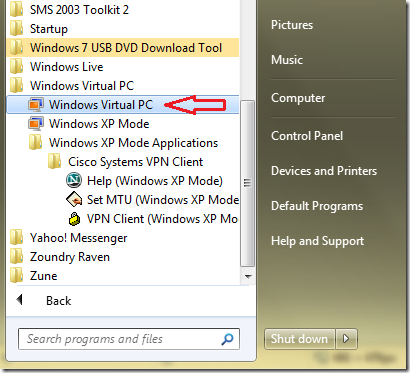
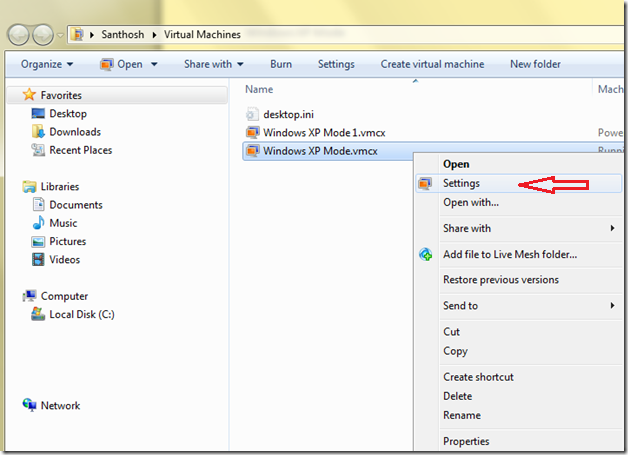
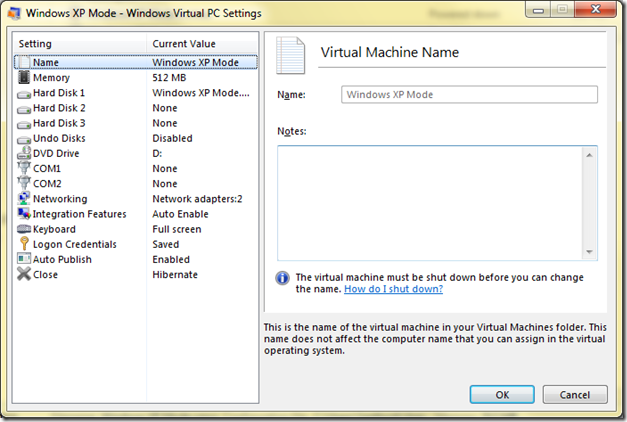
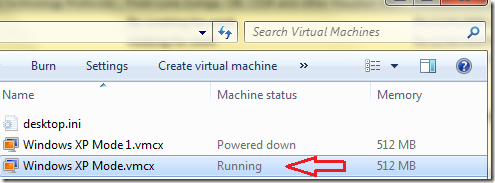
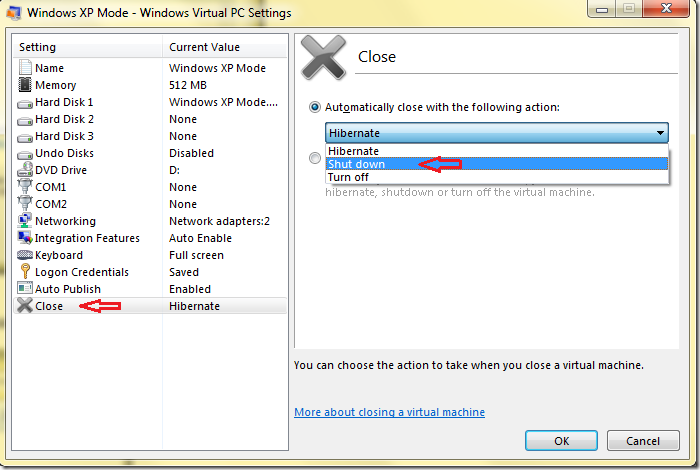




2 comments:
In Windows 7 Professional I went to VirtualPC Settings and changed Hibernate to Shutdown as you advised. The problem still remains when I open XP mode and go to “Display Properties Settings” I can not make adjustments to Color Quality from 16 bit color to full color 24 bit, or change screen the screen resolution.
I have explained the screen resolution details in the following blog:
http://portal.sivarajan.com/2009/12/windows-xp-mode-and-screen-resolution.html
Post a Comment