This script generates Last Logged-On User / DefaultUserName information from an input file (input.csv) which contains computer names.
Input file (input.csv) contains all computer names. “ComputerName” header is a requirement.
Output file
UserInfo.csv – contains computer names and corresponding SamAccountNames
FailedCompuers.csv – Script verifies admin$ access. If the access fails, it will be added to the FailedComptuers.csv file.
This script also displays the output on the screen.
You can download the script from the following location:











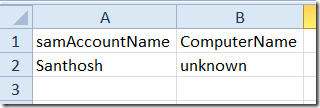





9 comments:
This is not generating a list of failed computers.
Something wrong with your input file or the script. Post the input file and script here.
can you post a sample input file...i have tried many times with no success and I am sure the error is with the input file
This is how the input file should look like;
(the very first line should be ComputerName)
ComputerName
PCName1
PCName2
PCName3
justin,
Sorry. Somehow I missed your comment. I have updated the blog with a sample input file.
Karloz GtR,
Thanks for providing information. Please let me know if you are interested in becoming a moderator in the SS Technology forum - http://www.sivarajan.com/forum/
It works perfectly for WindowsXP computers... but if fails for Windows 7... any idea?
What is the error message? Please post the error message here.
Karloz GtR,
I can verify that Windows 7 & Windows 2008 Server R2 have changed the path to the data to be:
[Subkey Path]
SOFTWARE\Microsoft\Windows\CurrentVersion\Authentication\LogonUI
[Value Name]
LastLoggedOnUser
Thanks a lot for this explanation. I'm gonna leave this https://edit-proofread.com/blog/how-to-write-complaint-letter link instead.
Post a Comment