If you have a failed or an orphaned computer that is still showing DPM console, you need to manually remove it from the console.
If this server is still part of any Protection Group, you need to remove this server from the PG first.
- In DPM Administrator Console, click Protection tab on the navigation bar.
- In the display pane, select the protection group member that you want to remove.
- Right click the member and click Stop protection of member option.
- In the Stop Protection dialog box, choose whether you want to retain the protected data or delete it.
Second step in the process is to remove the server record from the DPM
- In DPM Administrator Console, in the Management task area, on the Agents tab, select the failed protected computer.
- In the Details section, click Remove the record of the server from this DPM computer option.
Note: If you don't see the Remove the record of the server from this DPM computer option, right click the protected server and select Refresh Information option
This will completely remove the protected server from the DPM.
DPM 2010: In DPM 2010, you can use remove-productionserver.ps1 script to remove stale agent records.
Here is the syntax:
Remove-ProductionServer.ps1 <DPM Server Name> <Protected Server Name>










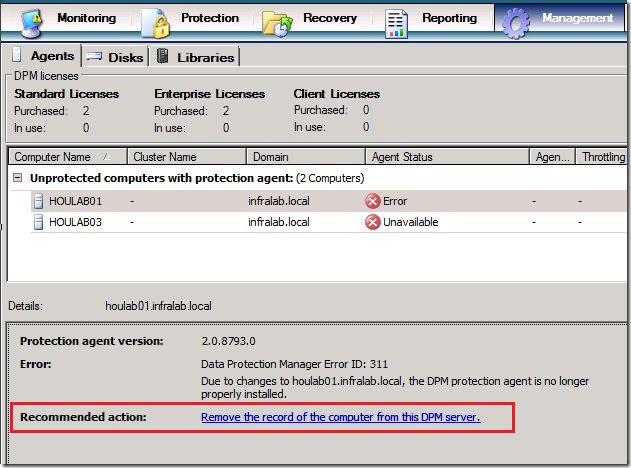




2 comments:
Simple yet very effective.
Thank you very much.
Thanks for the feedback.This is an old blog. I am glad that people are still using this.
Post a Comment