The Active Directory Management Gateway Service enables administrators to manage Active Directory Domain Services and Active Directory Lightweight Directory Services (AD LDS) or Active Directory Application Mode (ADAM) using Active Directory module for Windows PowerShell and the Active Directory Administrative Center. In this post I will go over the details of installing the Active Directory Management Gateway Service on a Windows 2008 SP2 server.
Step #1 – Download Active Directory Management Gateway Service
Download the correct version of AD Management Gateway Service from the following location - http://www.microsoft.com/downloads/en/details.aspx?FamilyID=008940c6-0296-4597-be3e-1d24c1cf0dda&displayLang=en
Step #2 - Pre-requisite
Make sure the .NET Framework 3.5 with Service Pack 1 (SP1) is installed on this server - http://www.microsoft.com/downloads/en/details.aspx?FamilyID=ab99342f-5d1a-413d-8319-81da479ab0d7
Step #3 – Download and Install Hotfix KB969166
If you get the following error message (The update does not apply to your system) when installing ADMGS on a Windows 2008 SP2 server, then you need to install the hotfix KB969166.
Download the hotfix KB969166 from http://support.microsoft.com/kb/969166 and follow the instructions to complete installation.
Step #4 – ADMGS Installation
After the hotfix installation, you should be able to install The Active Directory Management Gateway Service (ADMGS) software on a Windows 2008 SP2 server. You need to restart the computer after the installation.
Step #5 – Verify the service
After the installation, you will see a new service on your Windows 2008 server - Active Directory Web Service (ADWS) - as shown in the following screenshot:









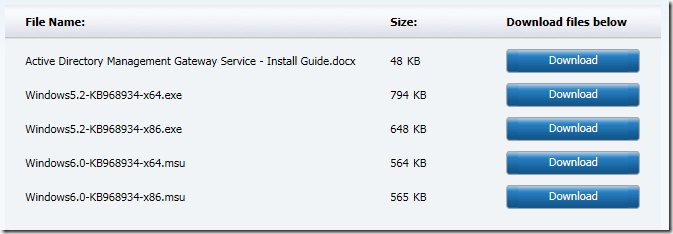








1 comments:
http://hotfixv4.microsoft.com/.NET%20Framework%203.5%20-%20Windows%202000,%20Windows%20Server%202003,%20Windows%20XP,%20Windows%20Vista,%20Windows%20Server%202008%20(MSI)/sp1/DevDiv758402/30729.4174/free/392858_intl_x64_zip.exe here you can get hotfix, it works for me thanks
Post a Comment