In Windows 8, Microsoft has introduced a lot of new features. In this blog, my focus is on the remote deployment capability of Windows Server 8. The administration and management of local and remote servers can be performed from the Server Manager console. In Server Manager, you will see Local Server and All Servers sections. You can add remote servers in to the All Serves group.
From the Server Manager–> All Servers –> Add Servers
As you can see in the following screenshot, you can select remote servers using Active Directory, DNS or you can import them.
Once you complete this process, you will these new servers in All Servers group. You can Add Roles, Features, Change configuration or perform any other administration task from this console.
I am going to install Active Directory Domain Services Role and perform a remote DCPROMO on my remote server – SAN-WIN08-02.
The process is same as installing a Role on a local machine. You can see more information in http://portal.sivarajan.com/2011/09/windows-8-serveradd-and-remove-roles.html
The next step is to configure this server as a Domain Controller. From the Server Manger Dashboard, you will see the required configuration details in the Roles and Sever Group section.
From this Notification window, you can start the DCPROMO process – Post-deployment Configuration.
In this demo, I am adding an additional Domain Controller to my existing domain. As you can see in the following screenshot, you have three options available:
- Add a domain controller to an existing domain
- Add a new domain to an existing forest
- Add a new forest
Also, you will see a few more options like selecting a Site Name, GC etc in the configuration wizard.
You can configure,enable the DNS delegation and change credentials if needed.
In the next window, you can configure the database, log and SYSVOL locations. Also, you can select a domain controller for replication (Replicate From).
More options are available to customize the application partition replication by adding or removing these partitions, selecting only critical data etc.
Review these installation options and click Next to start the domain controller promotion process. This server (SAN-WIN08-02) will be an additional domain controller in the Santhosh.Lab2 domain.
These settings can be exported to a Windows PowerShell script to automate the installation options.
The DCPROMO process will perform a Prerequisite Check and Complete the installation. You will see the summary report in the Installation Result window.










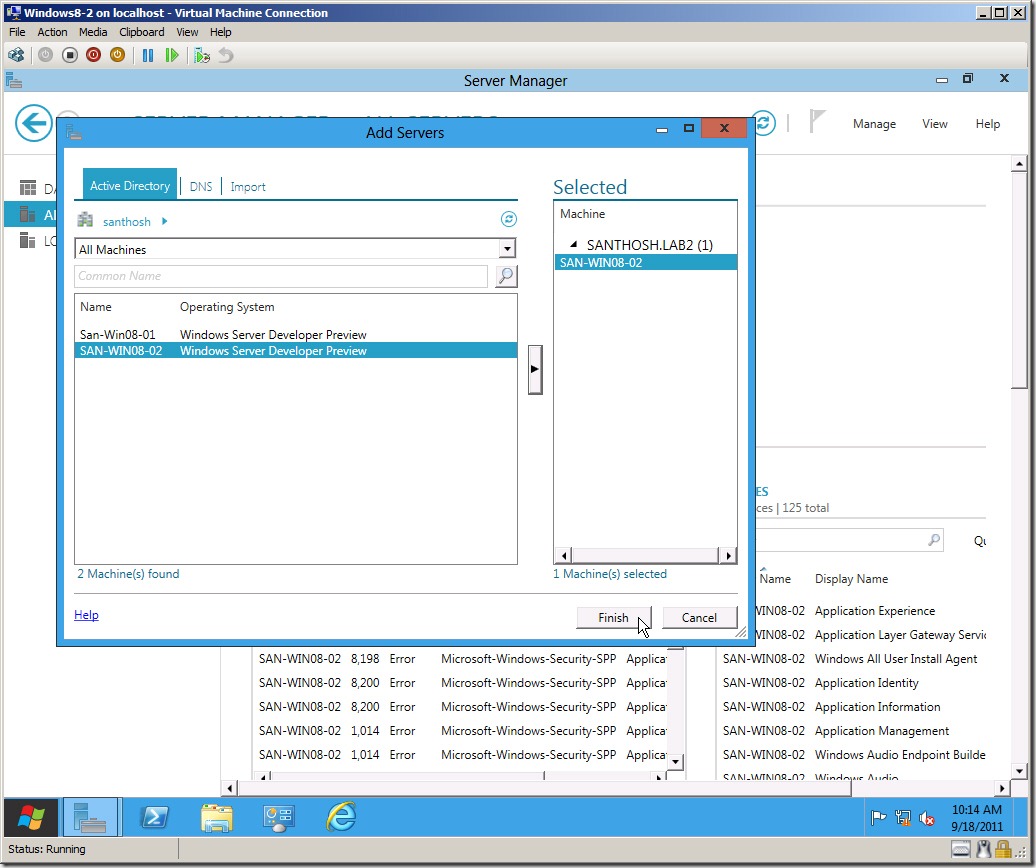





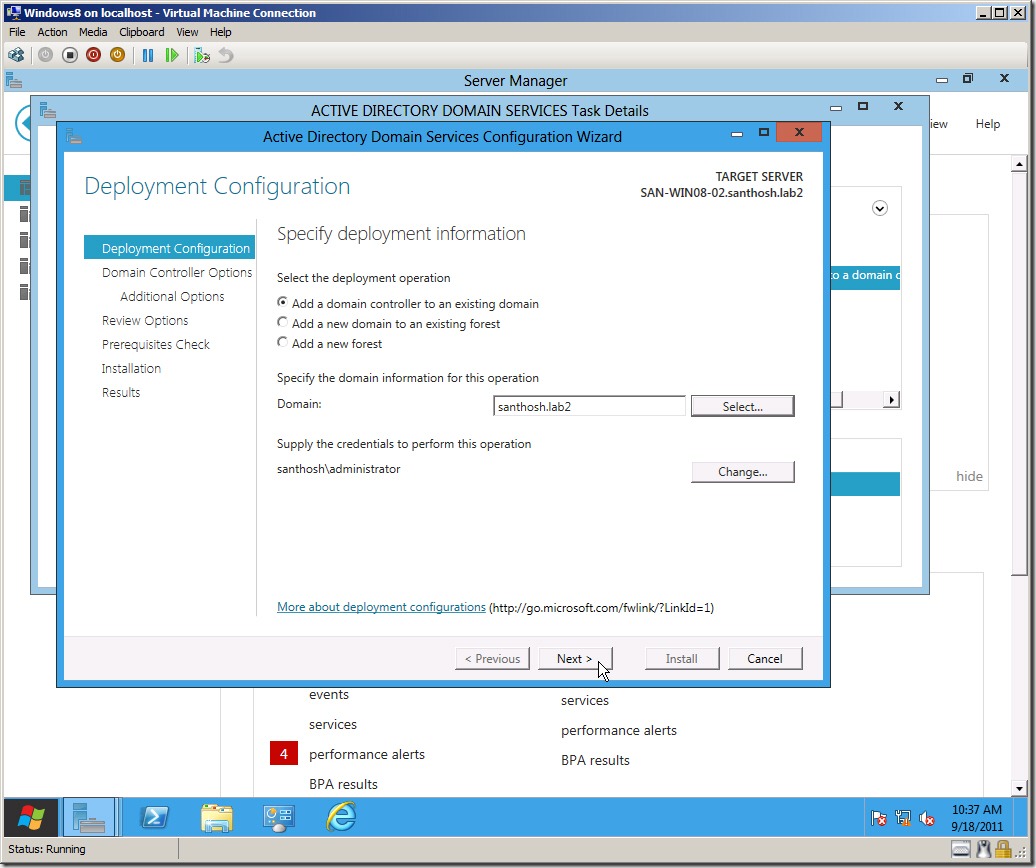
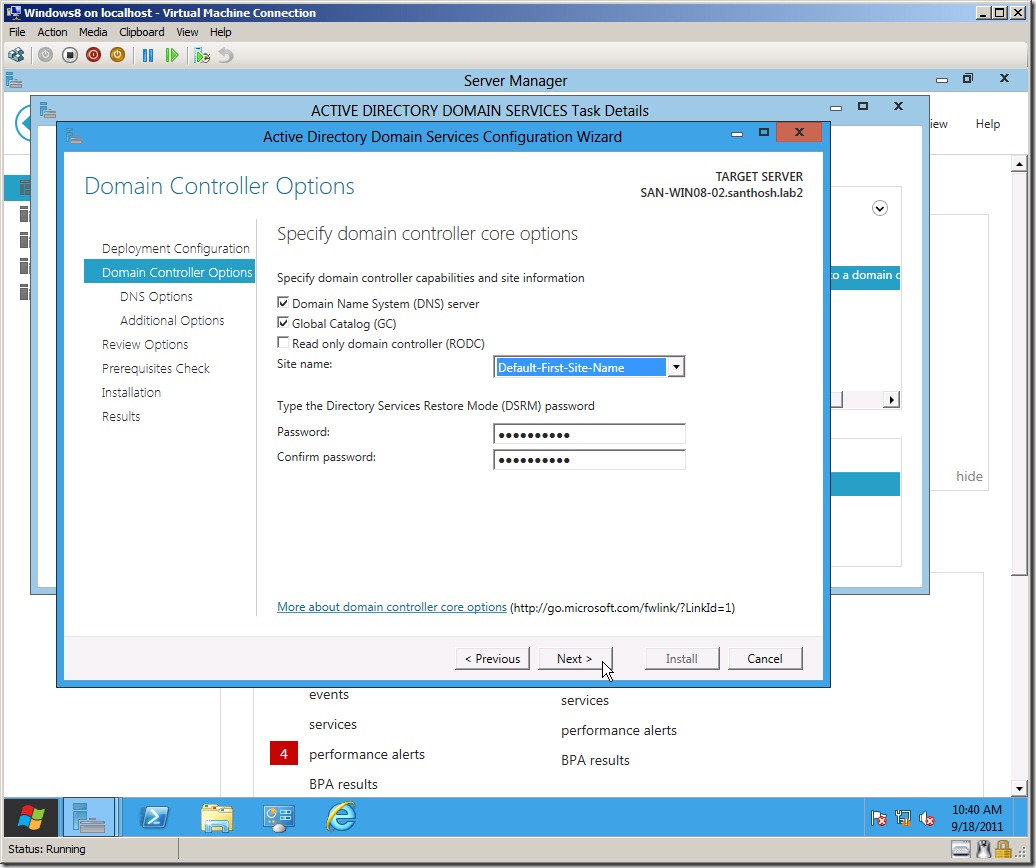










3 comments:
Awesome! Exactly what I needed. Great post!
Thanks Michael.
The effectiveness of IEEE Project Domains depends very much on the situation in which they are applied. In order to further improve IEEE Final Year
Project Domains practices we need to explicitly describe and utilise our knowledge about software domains of software engineering Final Year Project
Domains for CSE technologies. This paper suggests a modelling formalism for supporting systematic reuse of software engineering technologies
during planning of software projects and improvement programmes in Final Year Projects for CSE.
Software management seeks for decision support to identify technologies like JavaScript that meet best the goals and characteristics of a software
project or improvement programme. JavaScript Training in
Chennai Accessible experiences and repositories that effectively guide that technology selection are still lacking.
Aim of technology domain analysis is to describe the class of context situations (e.g., kinds of JavaScript software projects) in which a software
engineering technology JavaScript Training in Chennai can be applied successfully
The Angular Training covers a wide range of topics including Components, Angular Directives, Angular Services, Pipes, security fundamentals, Routing,
and Angular programmability. The new Angular TRaining will lay the foundation you need to specialise in Single Page Application developer. Angular Training
Post a Comment