As you know the Metro UI and Metro style applications are introduced in Windows 8 Server and Workstation OS. So the management interface is different in Windows 8. In this blog, my goal is to explain the procedure for adding or removing a server role on Windows 8 server.
You need to use Server Manger to Add or Remove roles. In Windows 8, you can open Server Manager from the UI itself. By default, Server manger will open at the logion.
From the Server Manager Dashboard, select Manage and then Add Role and Features or Remove Roles and Features option. I am going to remove DNS role from this server.
Click Next in the Remove Roles and Features Wizard window.
Select the server name based on Server Pool and Configuration. Click Next.
Clear the checkbox next to the Role – I am going to remove DNS role from this server.
Click Next or select a Feature to remove.
Click Next in the Confirmation Window.
You will see the process as shown in the following screenshot.
You can close this windows without interrupting the current running task. You can open this page again to see progress.
You may want to restart the server depends on the role. Shutdown and Restart button are in different location on Windows 8. You will see the Shutdown and Restart options in the lower right side of the window.
It will ask you to select a reason for the restart or shutdown - Shutdown Event Tracker
and YES. I am running Windows 8 Server on my Hyper-V box I received a few emails about Windows 8 installation issues on Hyper-V. I managed to install it on a Hyper-V.










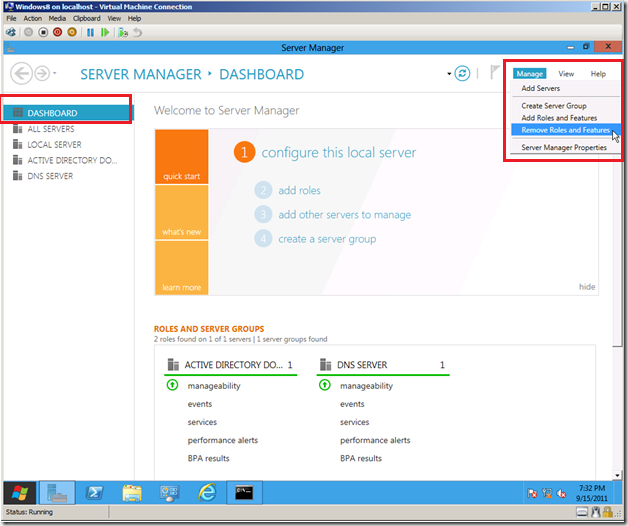





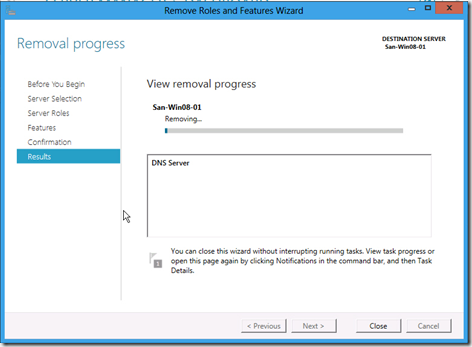

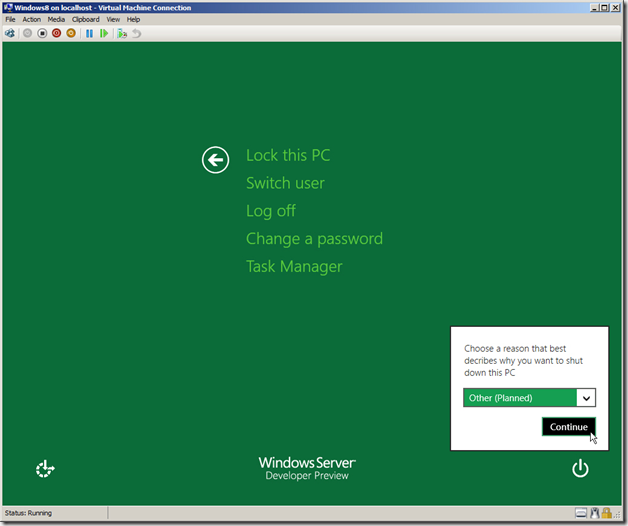




4 comments:
This sounds so cool. Looks like finally the developers would get some good UI with some serious performance. Thanks for posting.
Thanks. Yes. You will see a lot of new features in Windows 8 :)
I have been a windows lover from the beginning and ever since Windows vista's disastrous performance I am a little skeptical of Microsoft's tall claims. Although this time I am feeling a little relieved as I am getting good vibes from Windows 8.
Really useful tips.
Thanks
http://witnessmind.blogspot.com/
Post a Comment