Introduction
Part 1 - Migrating to Windows Server 2012 – Intro (Part 1)
Part 2 - Migrating to Windows Server 2012 – Intro (Part 2)
Part 3 - Migrating to Windows Server 2012 – Intro (Part 3)
Part 4 - Migrating to Windows Server 2012 – Intro (Part 4)
Part 5 -
This was the Introduction, New Features and Enhancements section in my Migration from Windows Server 2008 and 2008 R2 to 2012 book. Because of some changes in the format and content of this book, we have decided not to include any introduction or new features section in this book. The focus of the book is to provide more hands-on and step-by-step instructions on migration. So I decided to add Introduction, New Features and Enhancements section in my blog in 5 different parts. You can read the rest of the sections in the book.
Administration
As an administrator, the key to efficiently and proactively manage servers is to use the right administration tool. With the new features and enhancements in Microsoft Windows Server 2012, now an administrator can achieve this by using the native administrative tools. The details of these new features are explained in the following sections:
Multi-Sever Administration
Unlike other Microsoft server Operating Systems (OS), the Server Manager included in the Windows Server 2012 provides remote and multi-server administration and management capabilities. The previous versions of the Server Manager, has the ability to manage only a single server from a management console at a given time. In Windows Server 2012, Microsoft has redesigned the entire Server Manager application to support more “standard-based” management capabilities. With this new Server Manager, you can manage, monitor and administer multiple servers concurrently from a single dashboard.
In the background, the new Server Manager uses standard Windows Management Instrumentation (WMI) and PowerShell cmlets to query and collect data from local and remote servers. By default, the new Server Manager collects data every 10 minutes. However, this threshold value can be customized from the Server Manger. You can also manually refresh the data from dashboard using the Refresh button which will trigger a polling operation. The new Server Manager has the potential to manage a very large number of servers simultaneously. However the drawback of this is that it would be challenging for an administrator to monitor the events and alerts coming for these server into a single console.
Roles and Features
You will see two new options when adding Roles or Features in Windows Server 2012 – Roles based or Feature based Installation and Remote Desktop Service Installation.
The new Server Manager is fully customizable based on your requirements and the roles or features installed on these servers. For example, you can create a group called Houston and add all servers from the Houston data center to display the events and alerts from that particular location or you can add types of servers based on Roles to see only alerts from these types of servers. You will see more details of this in the Administration of Windows Server 2012 section (Chapter #3) of this book.
Server Manager - At a glance
Here are some of the key highlights of the new Server Manager:
1. Can manage multiple severs by Groups, Names, Roles and Features.
2. Deploy Roles and Features from a single hyperlink. In Windows 2008 and Windows 2008 R2, while installing we had to identify whether it is a role or feature, but in Windows Server 2012, you will be able to select both Roles and Features from a single console and hyperlink.
3. Can manage Windows Server 2008 and Windows Server 2008 R2 but with limited functionalities. You won’t be able to add roles or features, collect performance data etc. In-order to access and manage remote servers that are running Windows Server 2008 or Windows Server 2008 R2, you need to install the Windows Management Framework Targeted Release (WTR) on these servers.
4. Ability to deploy Roles and Features to remote servers and offline virtual disks.
Note: A 64 and 32 bit version of Remote Server Administration Tool (RSAT) is available for Windows 8.
There is no Remote Server Administration Tool (RSAT) tool for Windows 7. You have to use Windows 8 or Windows Server 2012.
You cannot install Server Manager on Server 2012 Core. However, you can manage Sever 2012 Core from Server Manager
ISO Support
The International Organization for Standardization (ISO) file formats are natively supported in Windows Server 2012. As you can see in the following screenshot, you can right click an ISO image and mount it as an image file without any additional tools. It is part of the Operating System.
PowerShell
In Windows Server 2012, Microsoft has introduced the next version of PowerShell – PowerShell 3.0. PowerShell 3.0 includes a total of 2300 cmdlets, 260 core cmdlets and 239 modules. These additional and improved PowerShell cmdlets provides more efficiency and automation to manage servers locally and remotely in an enterprise.
In a nutshell, Windows Server 2012 and PowerShell 3.0 offers the following out-of-the box capabilities:
1. Easy and automated administration
2. Scheduled job creation
3. Workflow capabilities
4. Disconnect and reconnect remote sessions
5. New PowerShell Integrated Scripting Environment (ISE)
6. IntelliSense support
7. Snippets support
8. PowerShell history viewer
9. Help file on-demand
10. Windows PowerShell Web Access
11. Show Command Window
PowerShell Integrated Scripting Environment (ISE)
By default, PowerShell and PowerShell Integrated Scripting Environment (ISE) are installed on any version of Windows Server 2012. The new PowerShell Integrated Scripting Environment (ISE) is equipped with IntelliSense and Snippets support to provide full development platform and experience for administrators.
IntelliSense
IntelliSense is an auto completion feature by Microsoft. Most of the programmers are familiar with this feature in the development platform. However, this is the first time Microsoft is integrating this feature into PowerShell Integrated Scripting Environment (ISE). Now you don’t feel like PowerShell is just about commands and command line options.
In the following screenshot, you can see an example of IntelliSense support:
Snippets
This term is popular in the development world. However, this is also new in PowerShell Integrated Scripting Environment (ISE) on Windows Server 2012. Snippet provides sample codes and syntax details inside a development environment. The following screenshot depicts an example of a Snippet code:
You will also see a new Command Window on the right pane. By default, this displays all available modules. From this window, you can search a cmdlet or module to get more information.
PowerShell Web Access
The PowerShell Web Access is a new feature in Windows Server 2012. This provides a PowerShell gateway service to remote servers. As the name sounds, this is a web based Windows console and it doesn’t require PowerShell or any plug-ins on the local computer. The remote machines can be managed from a web browser.
As you can see in the above screenshot (in the Optional Connection Settings), delegation of administration (or alternate credentials) is supported in PowerShell web access. You can use one account for the Gateway access and another account for the actual destination server access.
Note: Even though Server 2012 is shipped with PowerShell 3.0, you can add Windows PowerShell 2.0 as an additional feature for backward compatibility.
You can install PowerShell Add-Ons to enhance the administration and automation process with PowerShell ISE. These Add-Ons can be downloaded from the Microsoft site.
What is Next?
The following topics and step-by-step instructions are included in the book:
· Windows Server 2012 Core and GUI installation and configuration
· Windows Server 2012 local and remote administration
· Windows Server 2012 Roles and Feature deployment
· Active Directory and domain controller migration
· Network Services (DNS and DHCP) migration
· Data and file server migration
· Printer and print server migration
· Hyper-V and virtual server migration
· Decommissioning old servers and domain controllers
This book currently available in all major stores.
PactPub – http://www.packtpub.com/migrating-from-2008-and-2008-r2-to-windows-server-2012/book
Amazon – http://www.amazon.com/dp/1849687447/?tag=packtpubli-20
Barnes & Nobile’s – http://www.barnesandnoble.com/s/?keyword=Instant+Migration+from+Windows+Server+2008+and+2008+R2+to+2012+How-to+%5BInstant%5D
Safari Books Online – http://my.safaribooksonline.com/9781849687447?cid=packt-cat-readnow-9781849687447









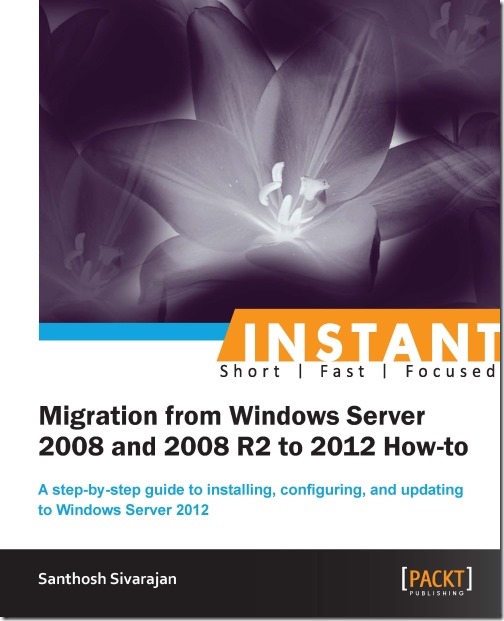
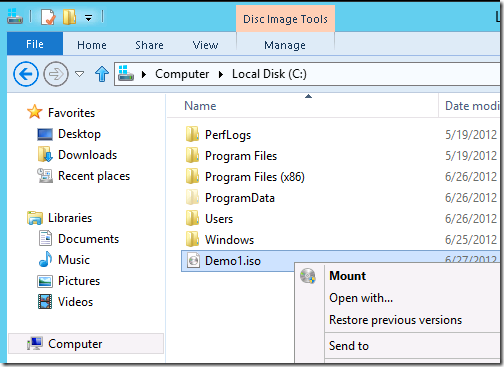
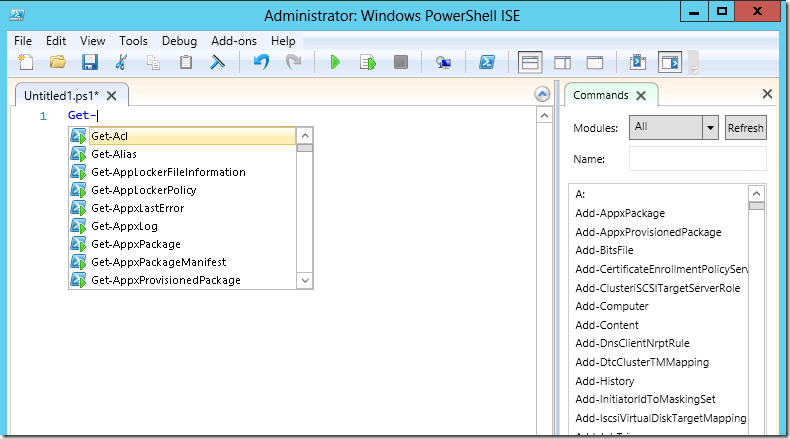
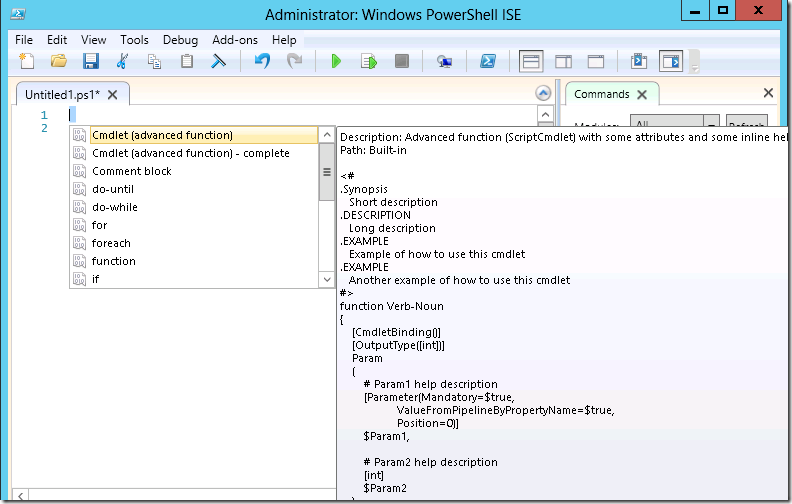
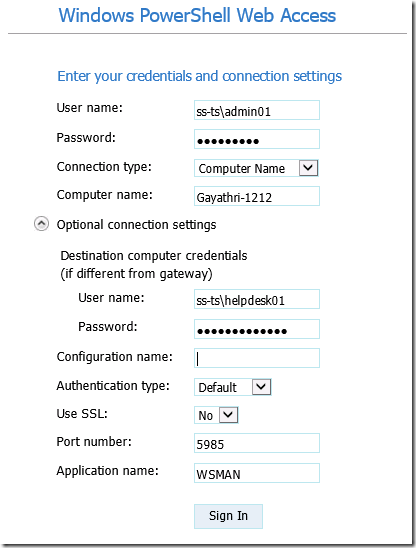




0 comments:
Post a Comment